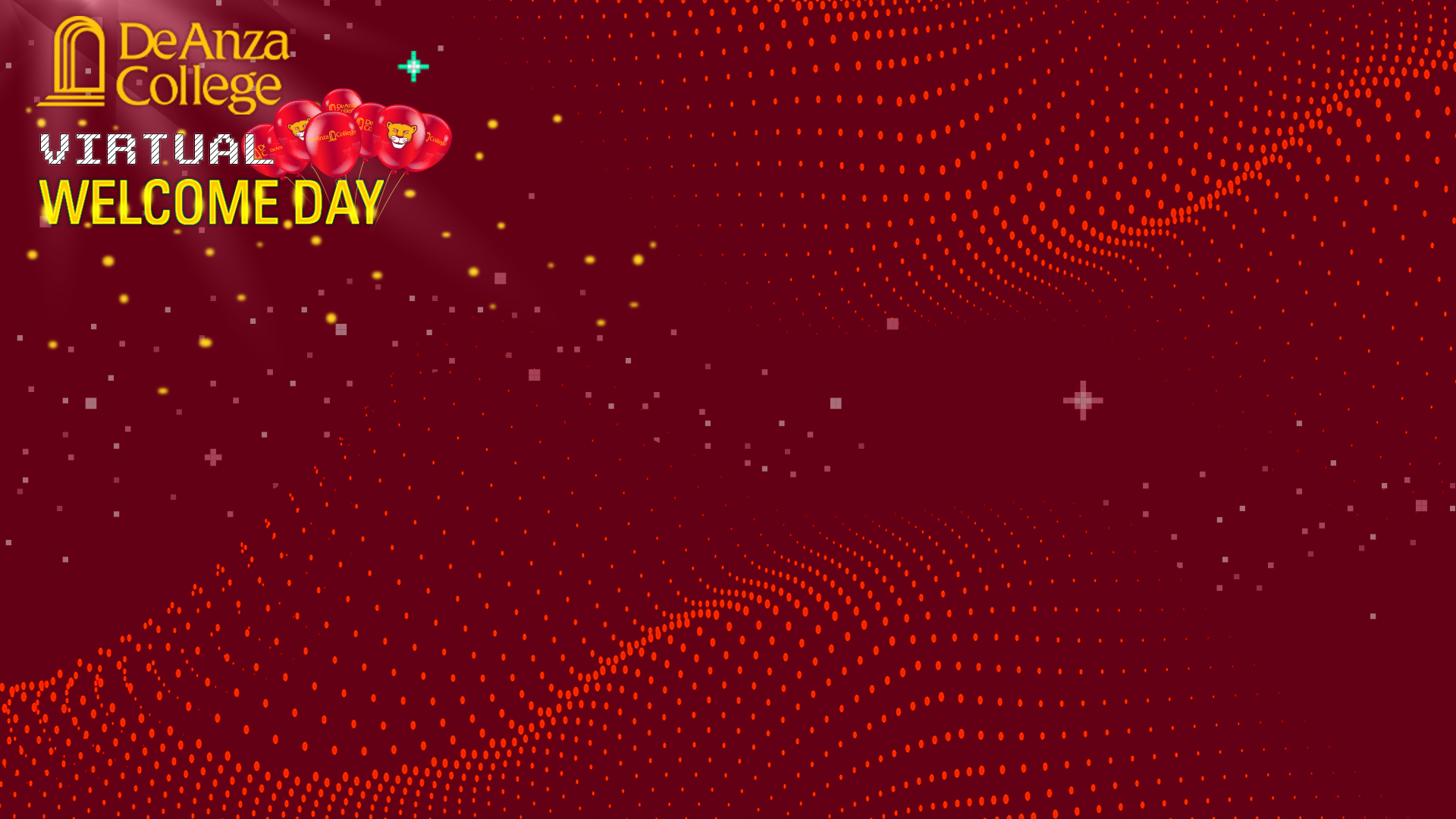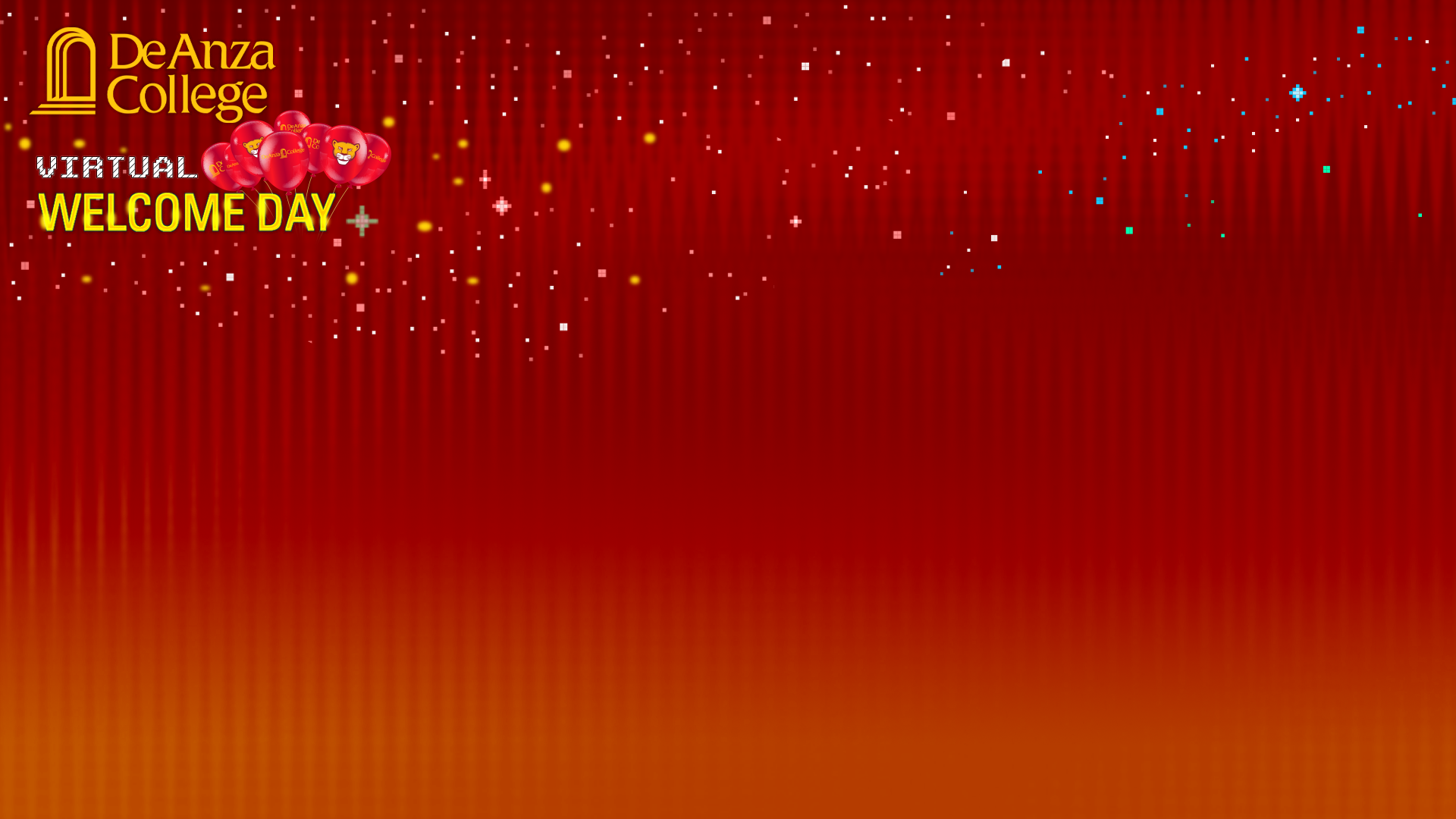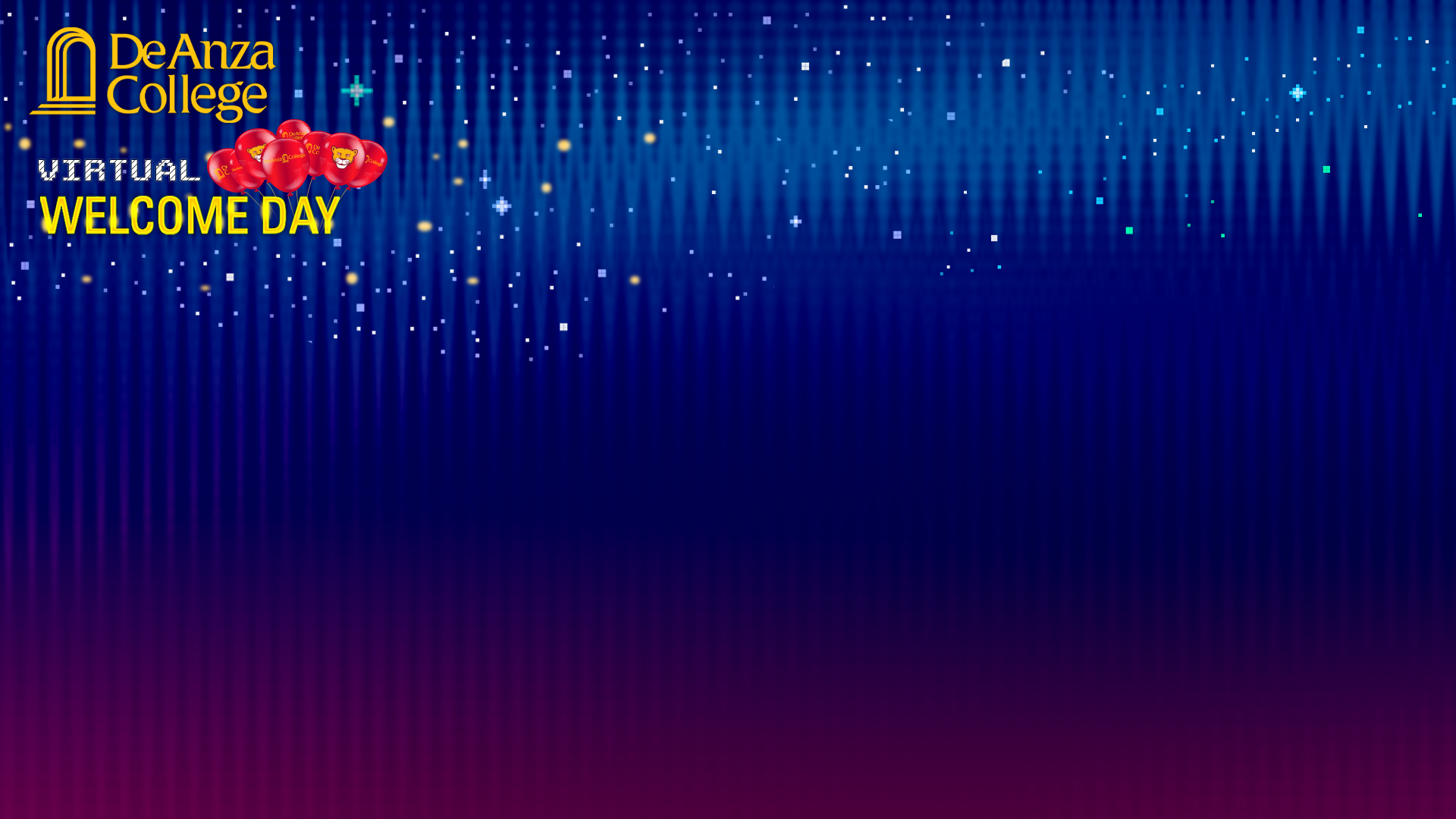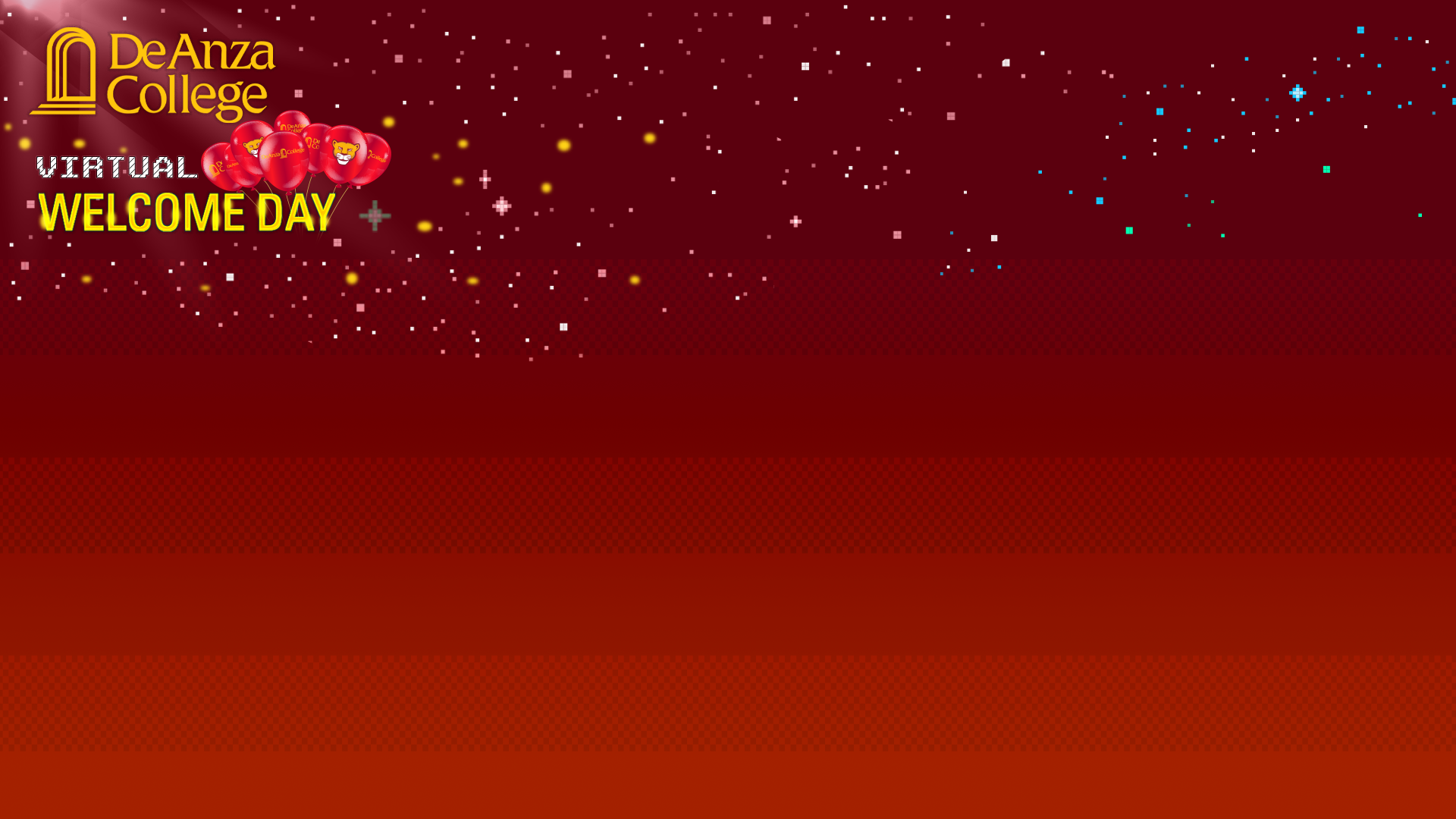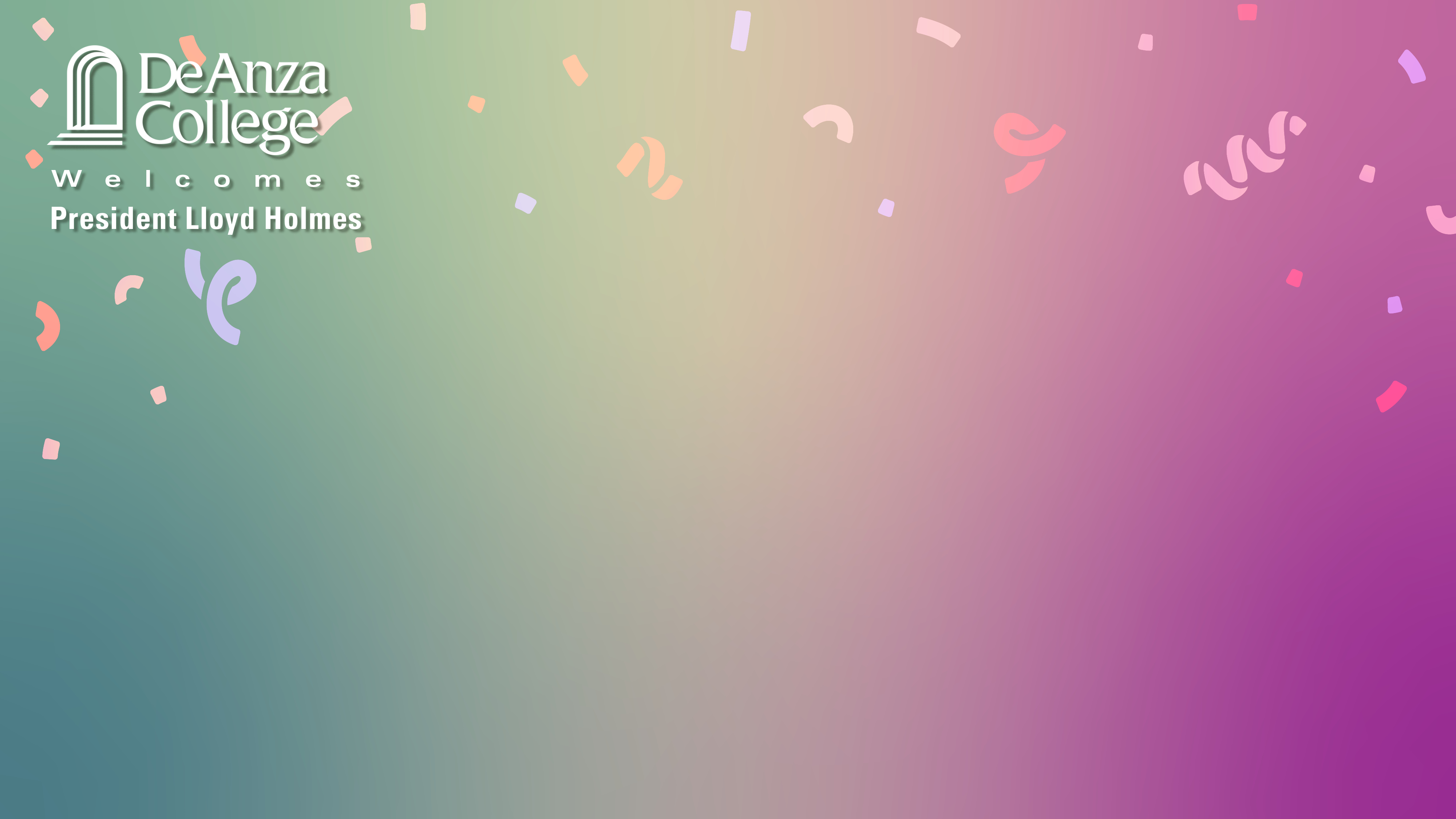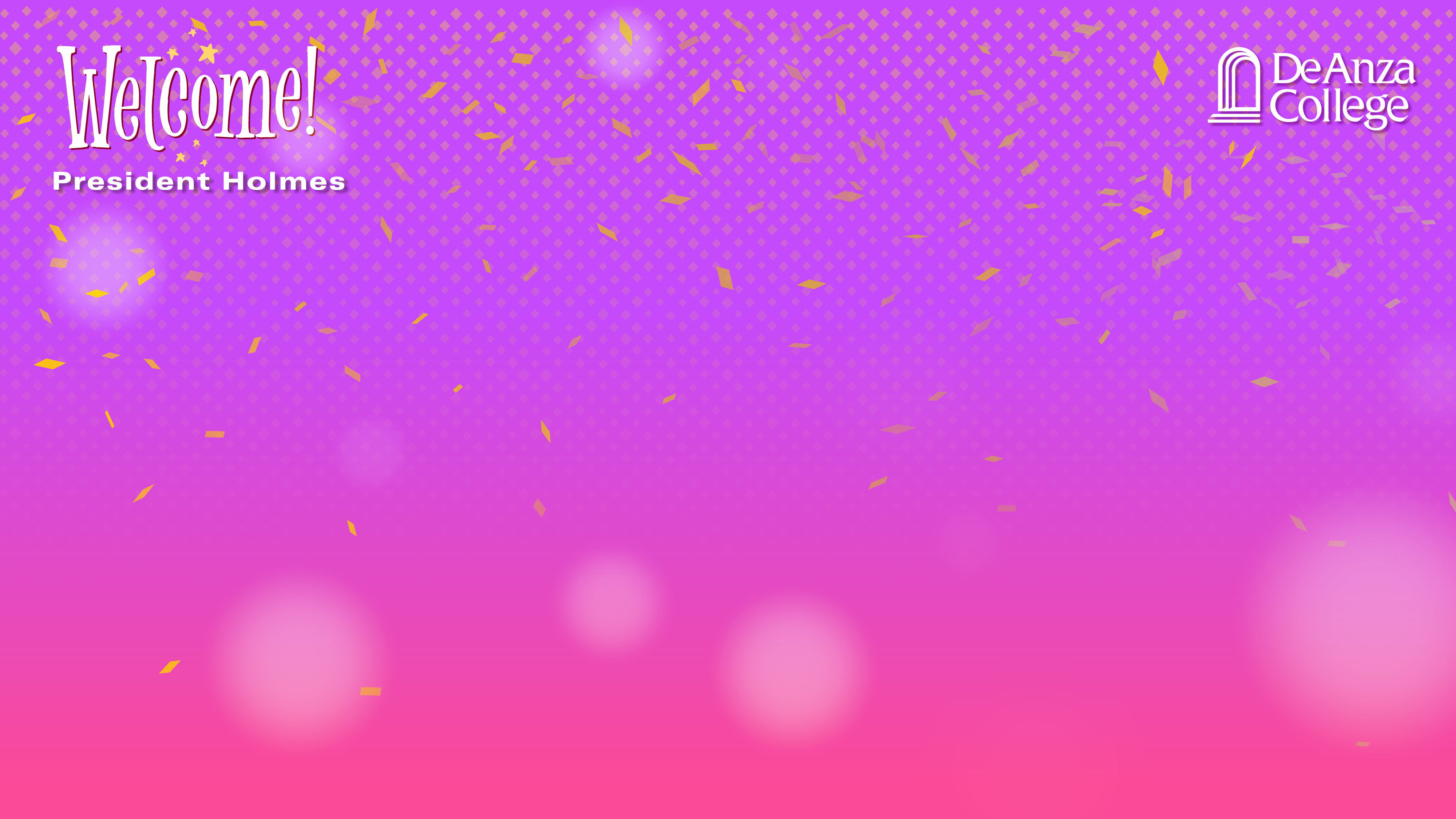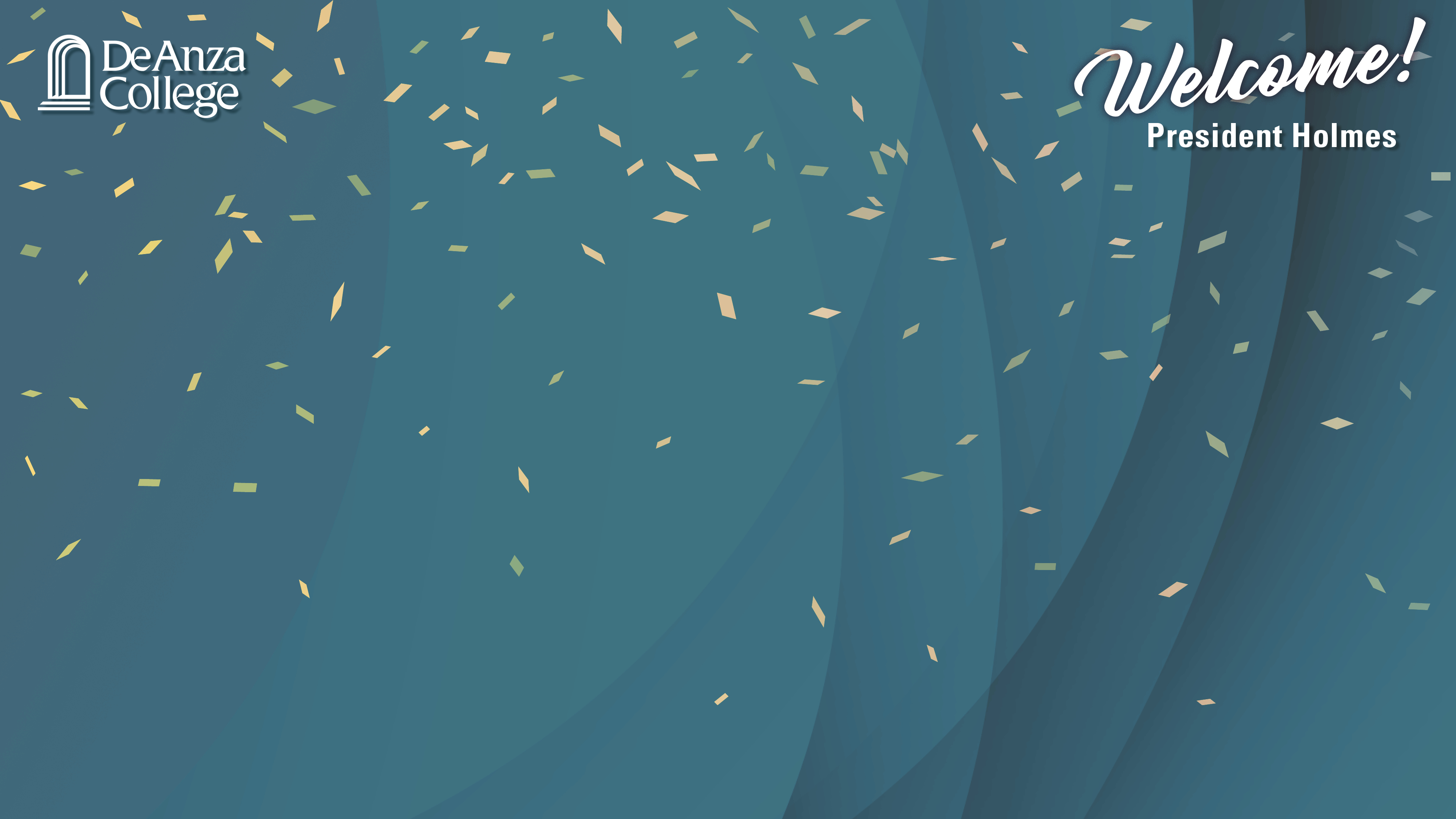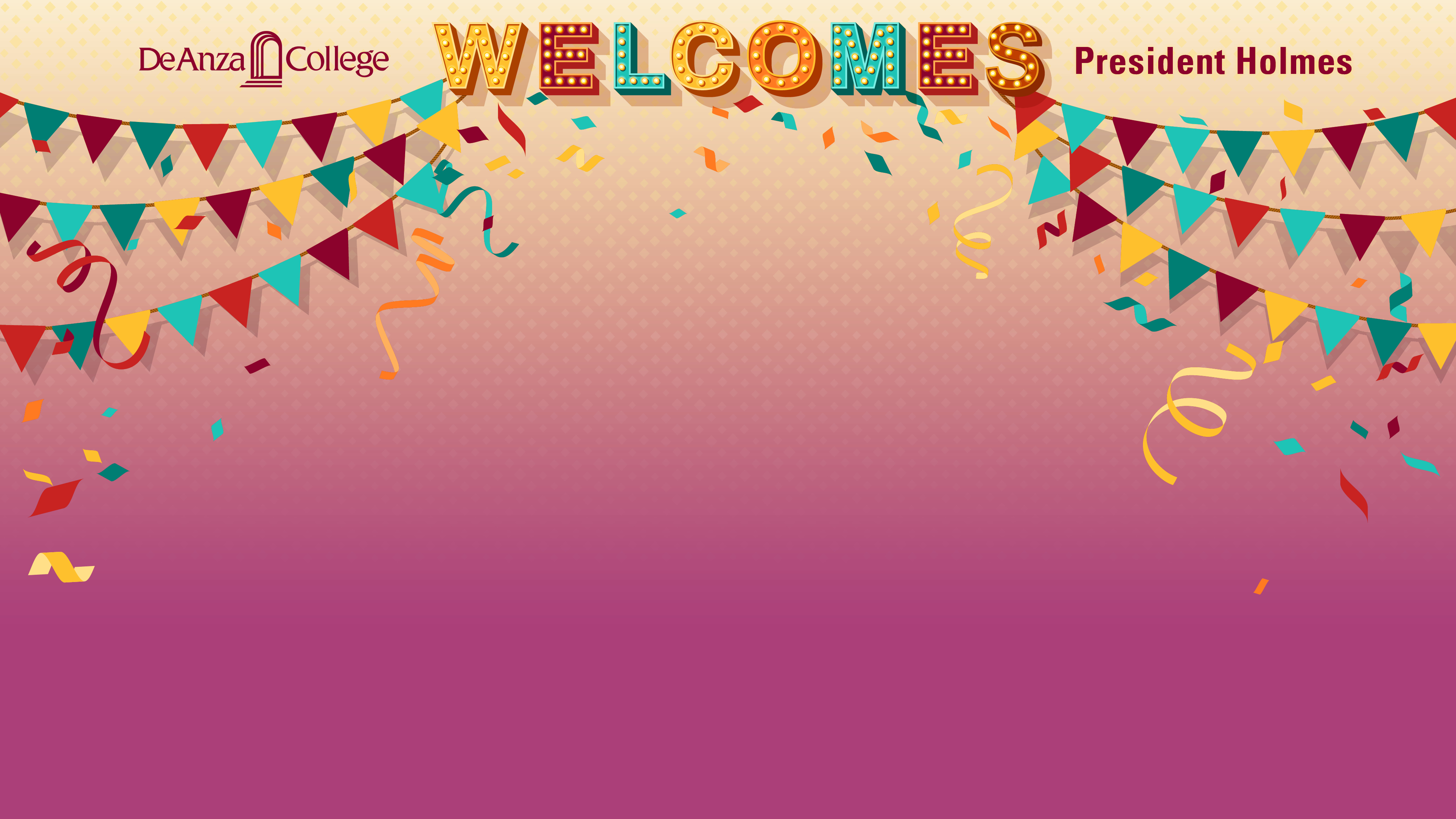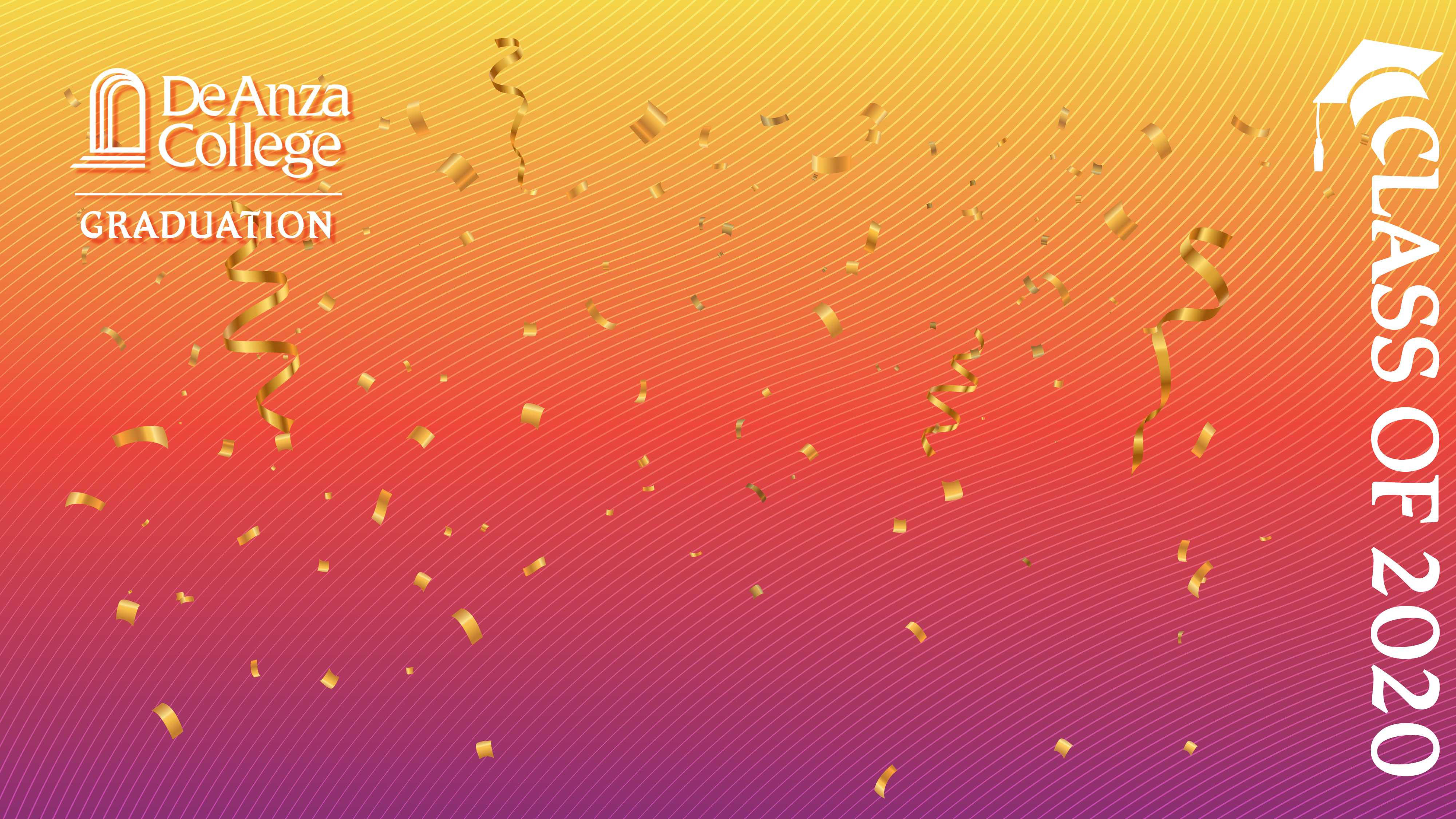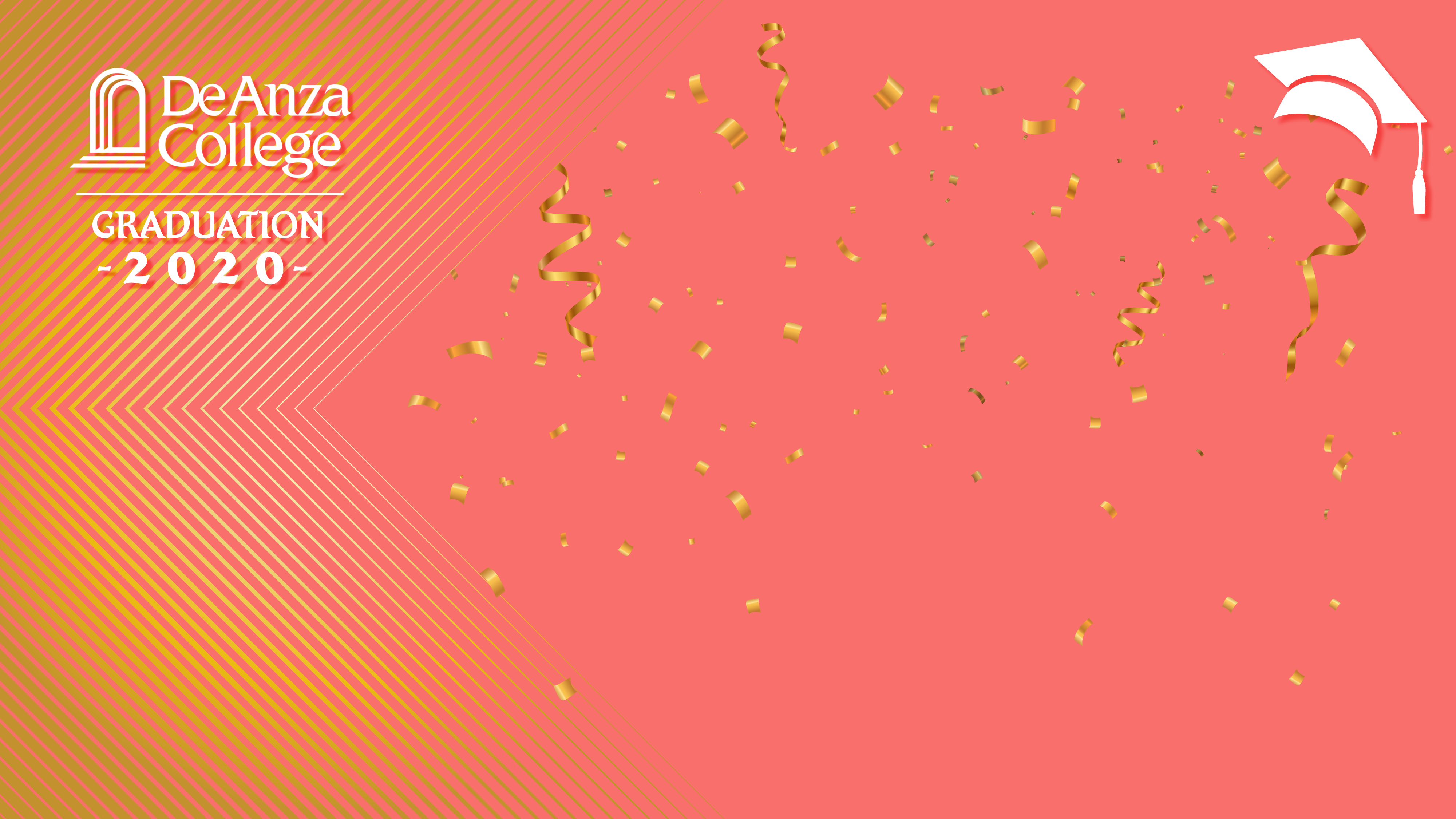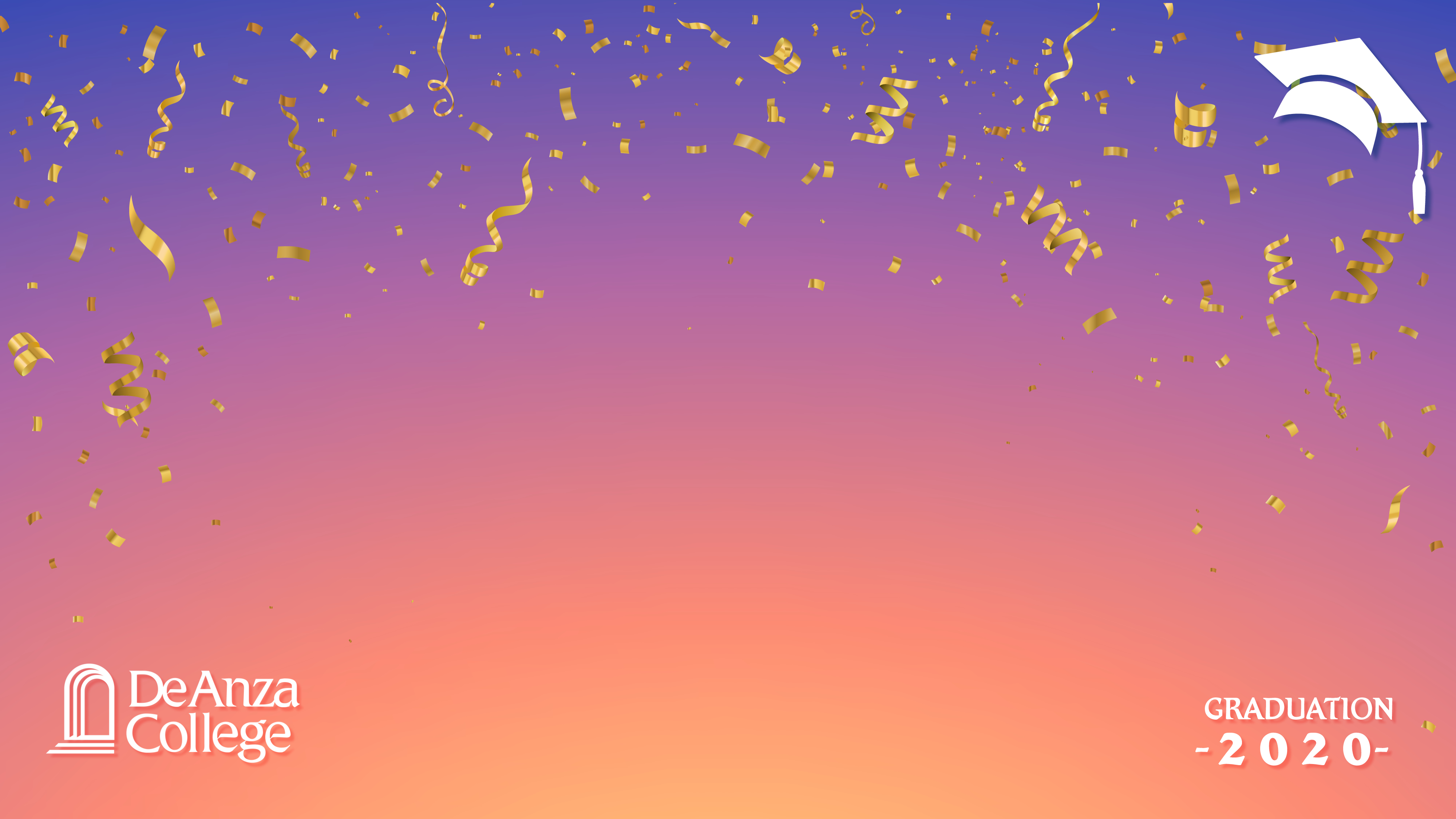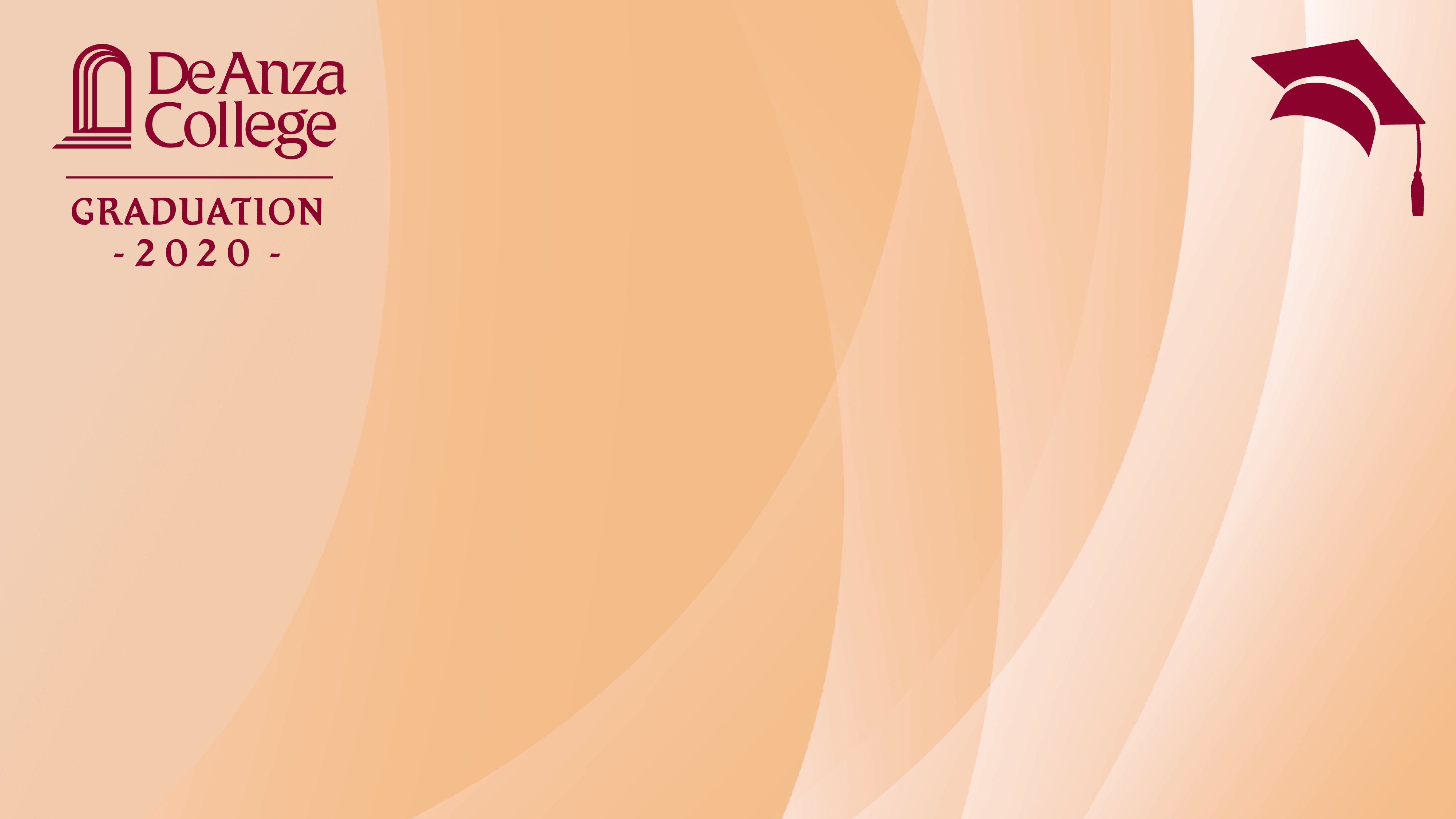Special Event Zoom Backgrounds
Tips on Zoom Security
These articles explain some easy steps to make your Zoom sessions more secure.
- How to Prevent “Zoom-Bombing” in a Few Easy Steps (New York Times)
- Settings for Preventing "Zoom-Bombing” (UC Berkeley Information Security Office)
Here are some celebratory Zoom background images created for recent special events
- Welcome Day 2020 – Sept. 18, 2020
- Welcome Reception for President Lloyd Holmes – July 13, 2020
- 53rd Annual Graduation Celebration – June 26, 2020
(You'll find more backgrounds, including campus views and landmarks, on our De Anza College Zoom Backgrounds webpage.)
Welcome Day 2020
Welcome President Holmes
2020 Graduation Backgrounds
Follow the steps below to download and use these images as virtual backgrounds for Zoom videoconferences.
- Move your cursor over the desired image in the gallery and left-click to open a larger view. Then, right-click the image and save the image to your computer.
- To enable the Virtual Background feature for your own use:
- Sign in to the Zoom web portal.
- Click My Meeting Settings, if you are an account administrator or Meeting Settings, if you are an account member.
- Navigate to the Virtual Background option on the Meeting tab and verify that the setting is enabled.
- Once you have enabled the Virtual Background feature, to use it in a meeting:
- Click the ^ arrow next to Start/Stop Video.
- Click Choose a virtual background...
- If prompted, click Download to download the package for virtual background without a green screen.