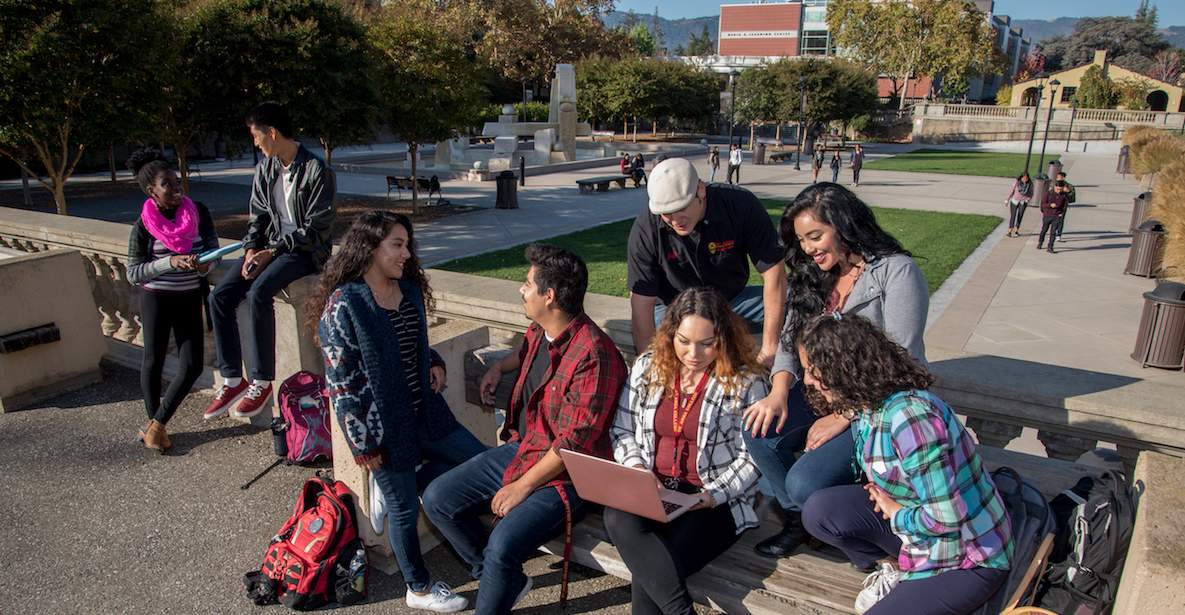Plan and Check Your Progress
Degree Works is an online tool that makes it easy to build your educational plan and check your progress - by reviewing the coursework you've completed and comparing against the requirements for your desired degree or certificate.
You can use Degree Works to build your ed plan and
- View your progress toward earning your associate degree or certificate
- See how your current courses apply to your graduation requirements
- Determine how changing your major will affect your graduation date
- Calculate your grade point average
See the Quick-Start Guide to Using Degree Works below.
Update for Transfer Students
If you’re a new student who declared an associate degree for transfer (ADT) as your goal, you’ll find a helpful sample education plan already loaded in your Degree Works account. Check it out and contact your counselor for assistance. (You can find your educational goal in the MyPortal registration app and update it as needed.)How to Access Degree Works
- Log in to MyPortal
- Locate the card for Degree Works
- When you click on Go to Degree Works, you will open a page that links to the Degree Works platform itself
- If you have difficulty accessing Degree Works with your computer, try clearing the cache in your web browser.
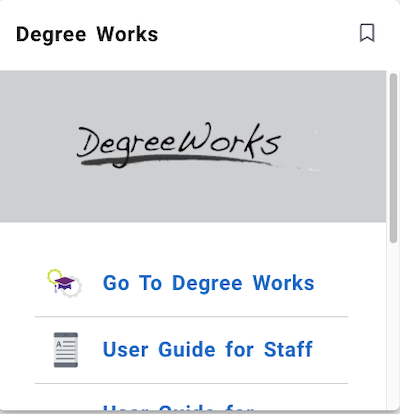
Quick-Start Guide to Using Degree Works
 Degree Works has received a major upgrade, including a complete redesign of the user dashboard to provide new functions, easier navigation and accessibility compliance under under the Americans with Disabilities Act.
Degree Works has received a major upgrade, including a complete redesign of the user dashboard to provide new functions, easier navigation and accessibility compliance under under the Americans with Disabilities Act.
Your counselor or academic adviser can help with any questions about the new format and functions of Degree Works. Here are some tips for using it.
Begin with the new dashboard
The new dashboard makes it easier to track your progress.
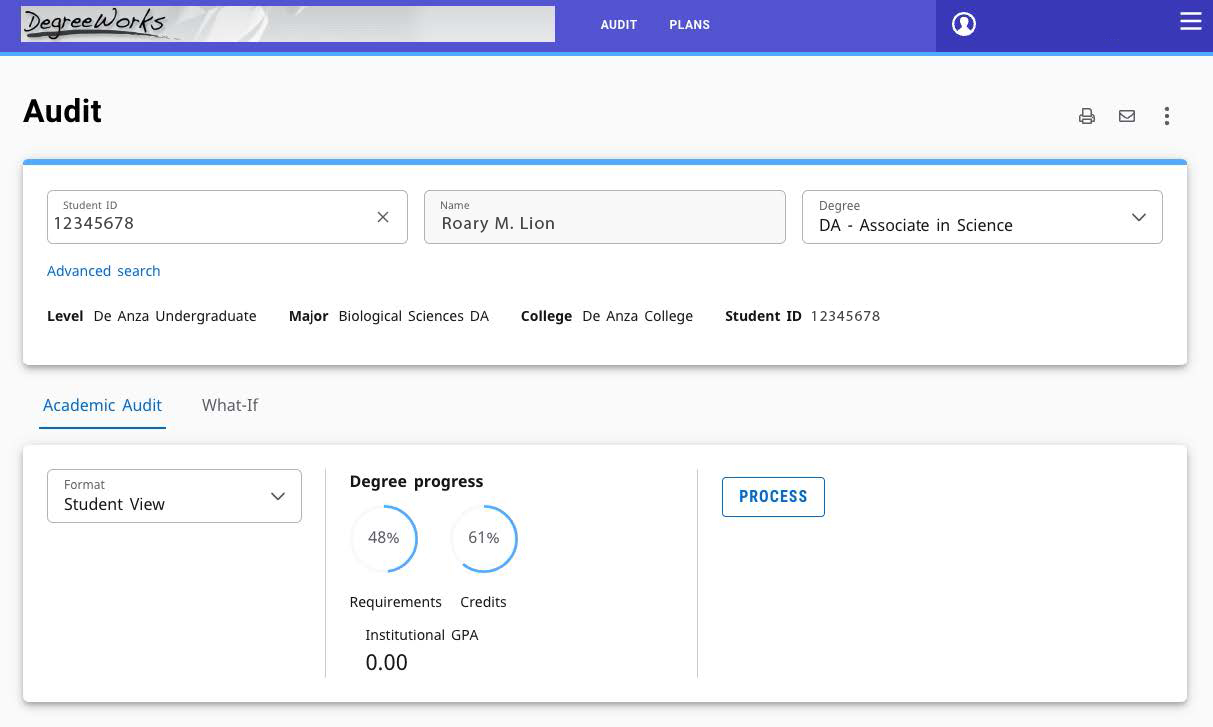
- You can use the menu bar to quickly reach the screens for Audits and Plans.
- Click on the printer icon to open and save an audit in PDF format.
- Click on the three vertical dots to open the GPA Calculator and Class History functions in a pop-up window.
Try the GPA calculator
The GPA calculator is intended for planning purposes and may not reflect your official GPA. It offers three tools: the Graduation Calculator, Term Calculator and Advice Calculator.
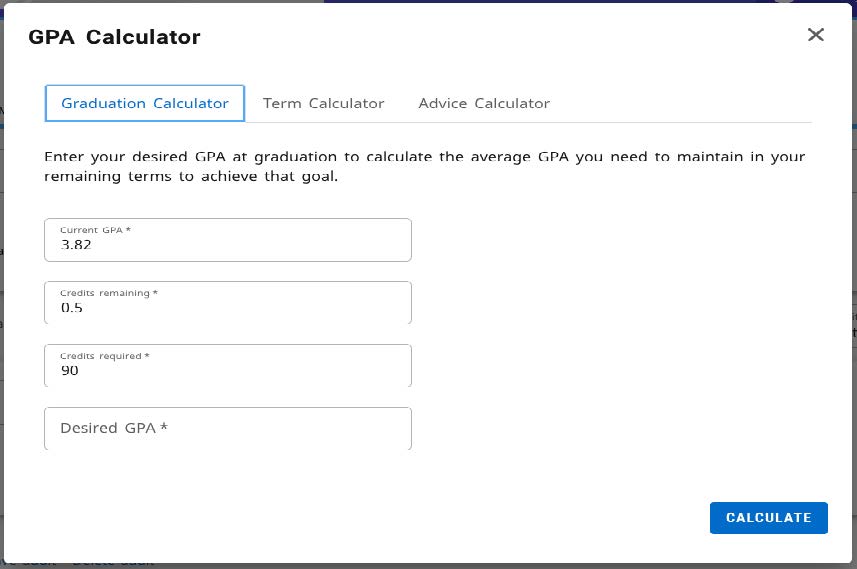
Check Your Class History
The Class History function will provide a record of all courses taken at De Anza and Foothill College. Classes from other colleges will appear if an official transcript evaluation has been completed.

Build an Ed Plan
Use the Plans function to create or revise an educational plan.
After opening the Plans tab, select New Plan to start a new ed plan, or select Plan List and click on an existing plan to make changes.
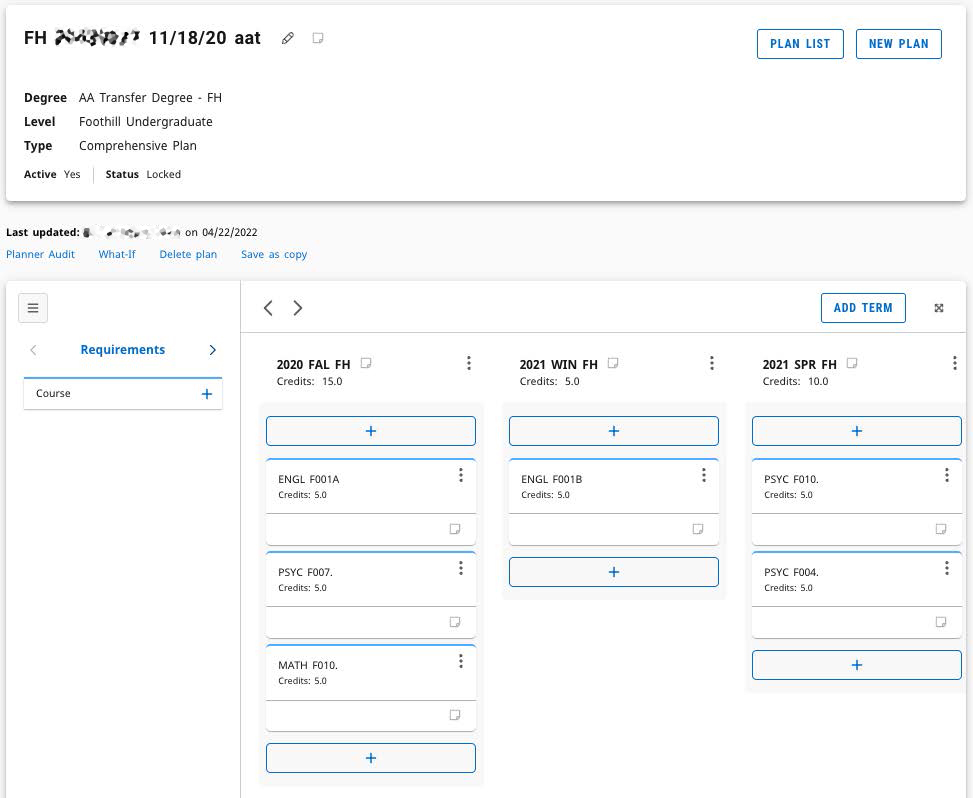
There are multiple ways to add courses to a plan.
If you know the department and course number you want to add, select Requirements and then select Course +. You can quickly add courses by typing in the department and course number in the search bar:
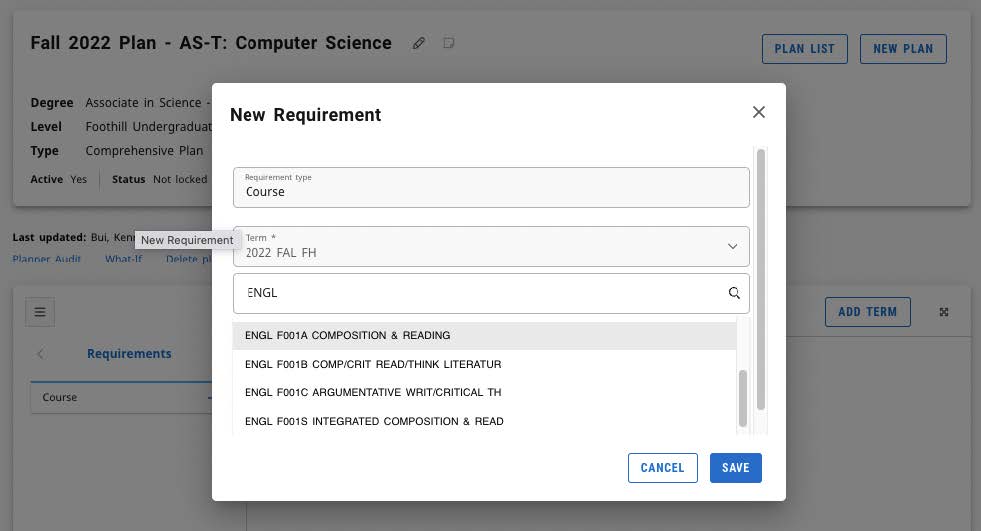
If you want to add a course that’s required for your major, select Still Needed and drag the course from the list that appears:
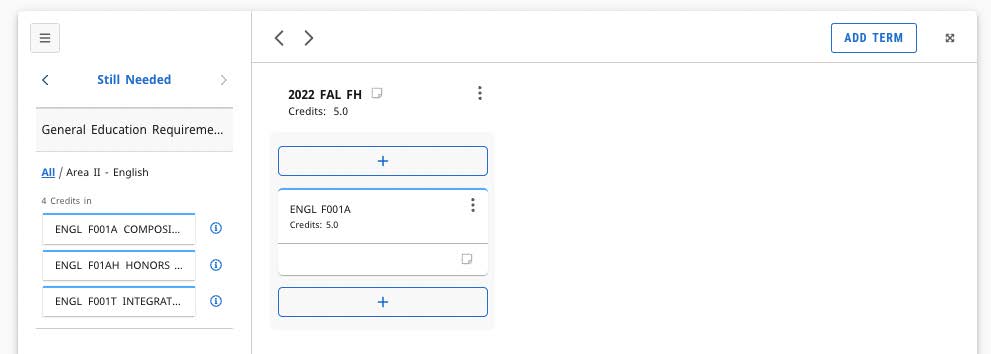
To add multiple courses, use the + sign under a term and select a subject from the dropdown menu:
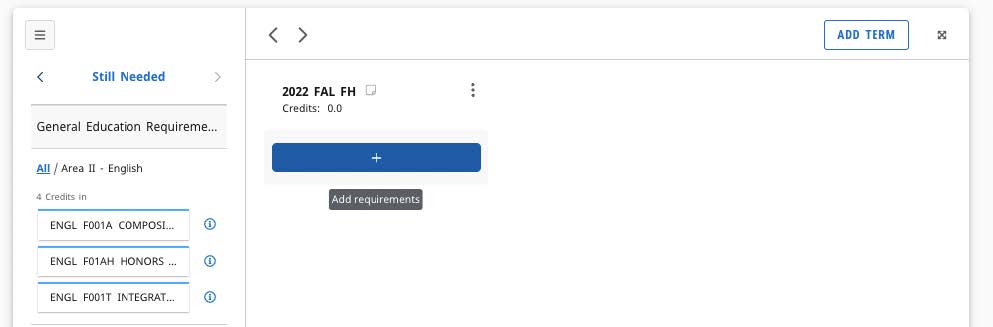
Then click on the check box for the desired course, confirm your selection and select Add to Plan:
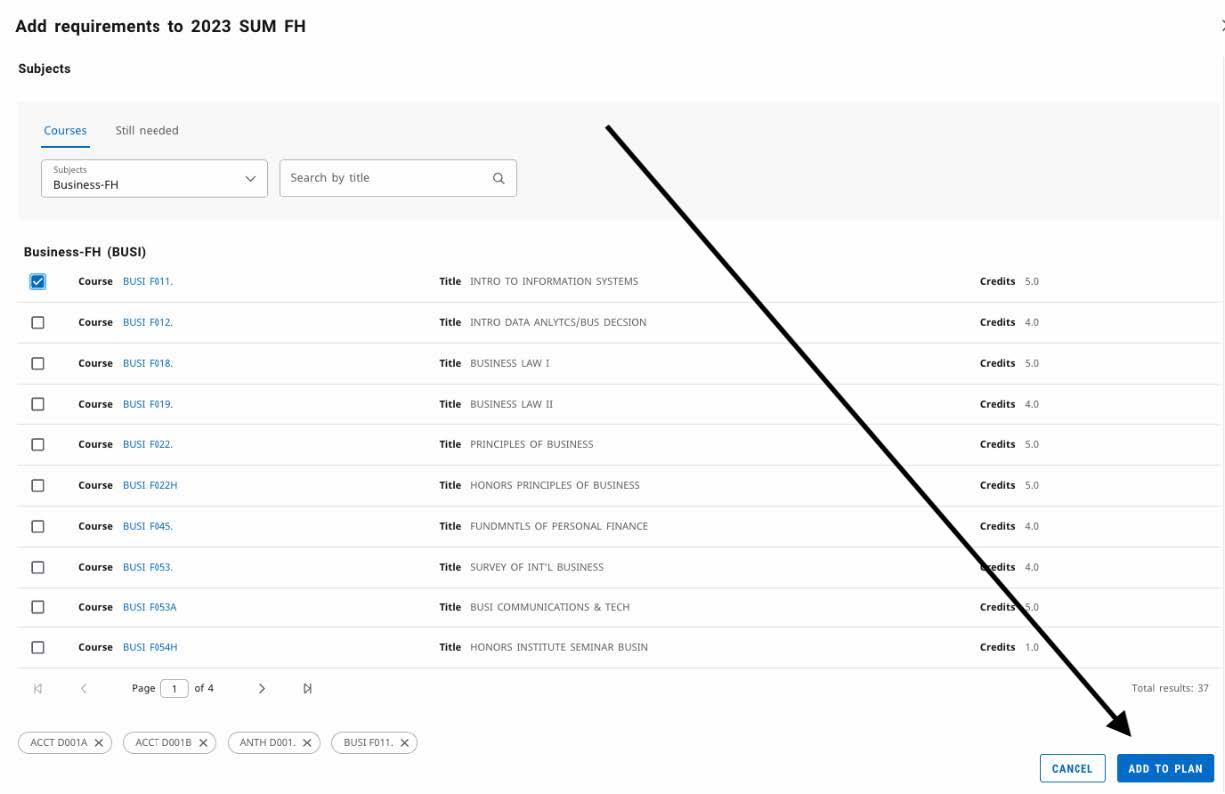
Check Progress Toward Your Goal
Use the Audit function to check your progress toward a degree or certificate. (This was called “Worksheets” in the old Degree Works.)
Select Audit in the blue bar at the top of your screen, then choose Academic Audit or What If?
Academic Audit will show your progress toward your current goal:
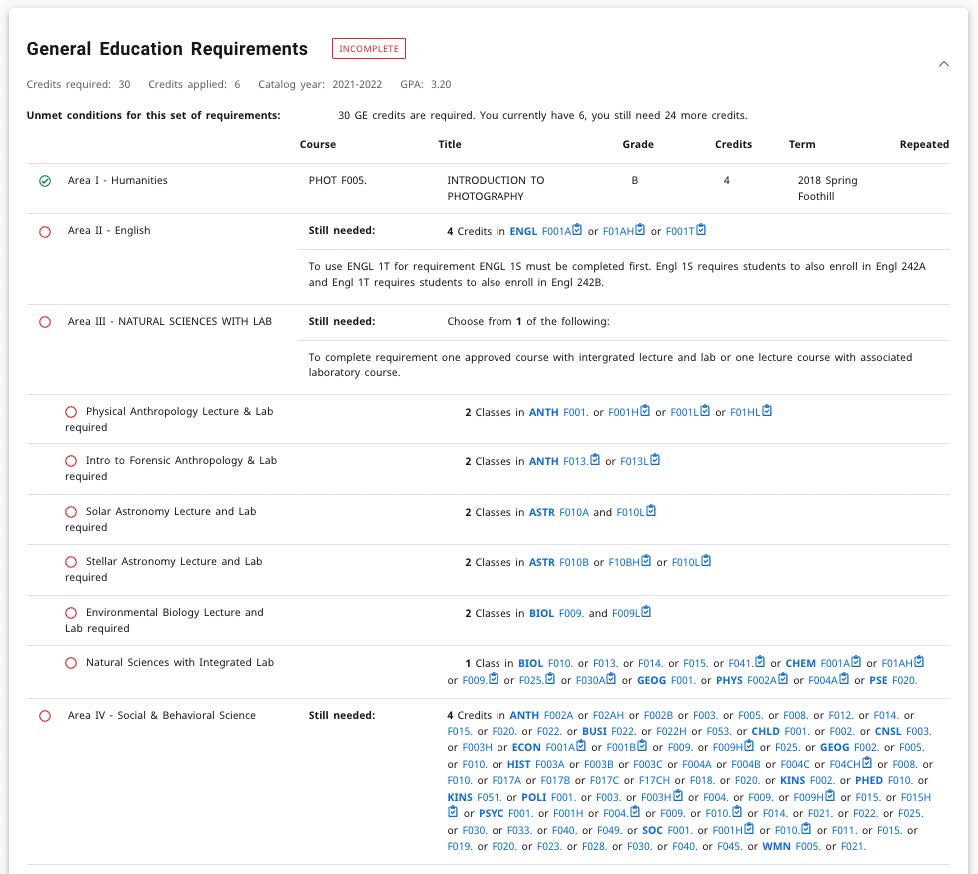
You can use the What-If tool to try out different scenarios
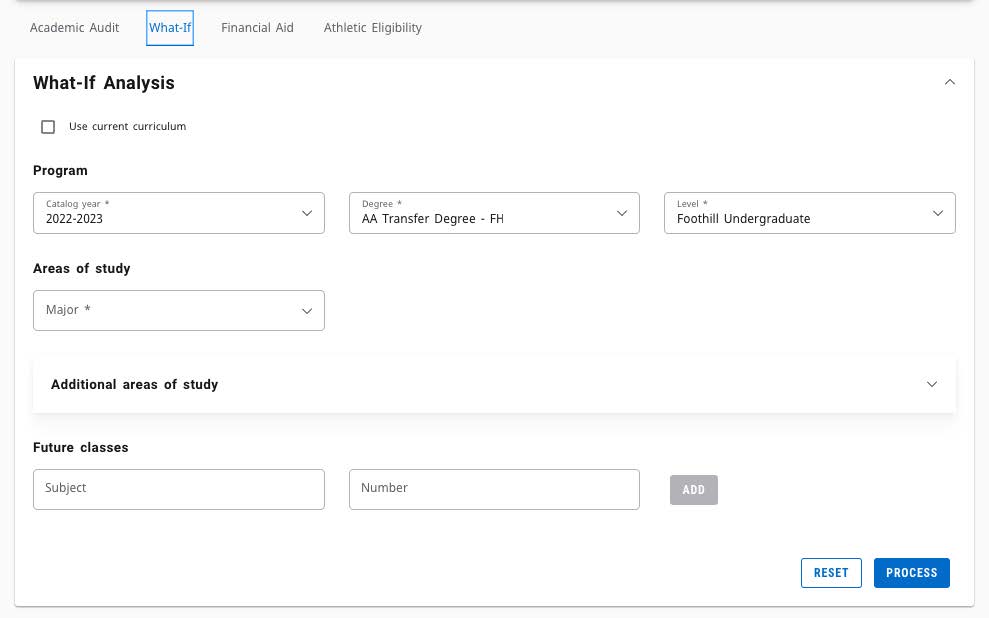
Remember
- Plan at least one quarter ahead to get priority registration
- Plan at least three quarters ahead to see your path forward
- Meet with your counselor to review and ask questions
We Can Help!
if you'd like assistance with using Degree Works or determining your eligibility to graduate, a counselor or academic adviser can help. You can use the Our Counselors webpage to find their contact information.